10 Must-Know Google Tips for College Students
Did you know that there are tonnes of hidden tricks to search Google more efficiently? Here are 10 must-know Google Search tips to help you maximise the potential of Google to assist you with your college papers, assignments and beyond!
Updated 10 Jan 2020
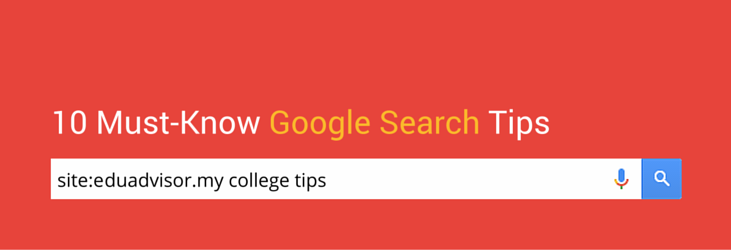
When you don’t understand something, who do you turn to?
Why, Google of course!
For as long as I can remember, Google has been helping me get through my many assignments and projects. It's been a great companion to help me with my learning and research.
But did you know that there are tonnes of hidden tricks to search Google more efficiently?
Here are 10 must-know Google Search tips to help you maximise the potential of Google to assist you with your college papers, assignments and beyond!
1) Search exact phrases by using quotes ( " " )

Struggling to find a specific journal, an obscure research article or an exact quote made by someone important that you simply cannot afford to misquote?
Use quotation marks (" ") to search for exact phrases.
Just type in: "the effect of task segmentation on planning fallacy bias"
What Google will do is to search this exact phrase, bringing up results that contain those words in the exact order. With millions of pages and sites, this can be very helpful to narrow down search results so that they are more relevant to what you're looking for.
2) Use a hyphen ( - ) to exclude certain words

At times, you may be looking for search results that have several or ambiguous meanings.
For example, mustang could mean the horse, or the car by Ford. Or perhaps you're looking for sites, resources and news related to psychology, but searching for "psychology" will return a wide range of results, especially revolving around careers and courses.
To exclude these results, just type: psychology -careers -course or Mustang -Ford
... and voilà — you'll eliminate all search results related to the Ford Mustang, or psychology courses and careers.
You can also use this to exclude certain sites / domains from your search results. Typing funny cat videos -youtube.com will exclude all funny cat videos from YouTube. Easy!
3) Search for definitions

Not too sure what the word that your lecturer just mumbled means?
Use "define:" to quickly pull up the meaning of the word.
For example, typing define: ebitda will easily bring up the definition of EBITDA without having you to click through several sites to find what you're looking for.
In addition to meanings and definitions from the dictionary, this can also be very useful if you're trying to find out what certain acronyms stand for.

4) Search within a specific site

Remember reading an interesting article in The Economist, but just can't seem to find it?
Use "site:" to search for content within the site.
All you need to do is type: site:economist.com malaysia economy
... and Google will return all search results within The Economist website that are related to the Malaysian economy. This is great for searching for research articles on specific publications and sites that you want to quote.
Not only that, keying in site:my will restrict you to search results with Malaysian domains only, which helps if you want search results that are relevant to Malaysia only.
5) Perform calculations easily

No more fiddling with calculators to do calculations!
All you need to do is type what you need straight in the Google search bar: 2^8 + 375*4 - 43/2
... and Google will give you the answer!
This isn't just limited to basic arithmetic. Google's calculator can also compute complex graph equations, including trigonometric, logarithmic and exponential equations.
So if you're stuck trying to figure out how a cos 7x + sin x graph looks like, just type that in Google and all your prayers will be answered!
Apply for university with EduAdvisor
Secure scholarships and more when you apply to any of our 100+ partner universities.
Start now6) Convert currency and measurement units

Did you know that you don't have to go to a specific site to do all your currency conversions, as well as your measurement units?
Type 57 USD to MYR or 6 feet to cm and Google will happily do all your conversions for you!
You can use this to convert all sorts of things, including Fahrenheit to Celcius, miles per hour to kilometres per hour, and cups to millilitre. The converter covers angles, areas, electrical terms, frequencies, flow rates, lengths, radioactivity, time, weights and volumes!
All you need to remember is to use the word "to". Genius!
PRO TIP
Did you know that you can perform Google searches directly within your web browser's address bar (that's where you key in a website's URL)? No more going to google.com before keying in your search terms. This works for calculations, conversions & translations too!
7) Find a specific type of file

This search trick is great if you're looking for the PDF of a specific journal or official documents and reports (or gifs of cat pictures).
To search for a specific file type, just use the syntax filetype: like so:
behaviourial economics filetype:pdf
... and you will get a list of PDF documents that are related to behavioural economics.
This is particularly good for searching academic journals, where you can use this in conjunction with quotation marks to search for a particular journal.
8) View a website even if it's offline

Nothing can be more frustrating than finding a promising website that holds all the answers to your assignment, only for you to encounter a timeout error.
But don't panic — there's still hope!
Use the syntax cache: to view a snapshot of the page that was last saved by Google.
For example, type in: cache:eduadvisor.my and you will see how the page looked like the last time Google crawled the site.
9) Find related websites

Stumbled upon an interesting website and want to find others that are like it?
Use the syntax related: to search for similar websites.
Here's an example on how to use this: related:thestar.com.my
Google will return a range of publication sites that are similar to The Star.
This is a great trick to help you discover new websites, in addition to performing research for your projects and assignments.

10) Use Google Scholar to search for academic journals

As a college student, you are bound to find yourself writing papers and in search of good material to incorporate into your paper and to cite in your bibliography.
This is where Google Scholar comes in handy. It offers academic, peer-reviewed journals and articles on your research topics, and is particularly useful for finding articles that seldom pop up via the usual Google Search, such as scientific journals, court rulings and patent filings.
Another great thing about Google Scholar is that there is a 'cite' link with every search result, which helps you do your citations. Clicking 'cite' will show you a box with various citation formats. Now, all you need to do is choose the format that's relevant for you, and copy and paste that into your paper! No more stressing about your bibliography!






